The Need for Spool Administration:
The SAP system has a printing architecture that needs close administration and monitoring. It is organized in such a way that when users send a print job in the system, the spool work process prepares data in the spool request and generates output requests that contains the formatting details of the printer. Long running active print jobs is probably an indication of spool problems and needs to be investigated. You need to check that old spools are deleted from the SAP system. Transaction SP01 provides an environment to get a clue of the cause of a printing or spool problem.
Basic features of the SAP spool system are the following:
1. Manages the output requests for printing, for the SAP communication server, and for the archiving devices
2. Provides a uniform interface for different host spool systems
3. Supports local, remote, and PC printing
4. Supports multiple print and output devices, formats, paper types, and character sets
5. Better look of spool administration transactions
6. Multiple spool work processes per instance
7. Open interface to external output management system (OMS)
8. Spool accounting exit
9. Workload balancing
SAP Printing System Administration Tasks
The SAP printing system and associated tasks are a subset of those general administration tasks for the daily operation of the SAP system.
R/3 system managers should be in charge of the following tasks:
- Periodically checking and monitoring the spool system, both at SAP and at the operating system level.
- Deleting old spool requests or scheduling the background job which automatically deletes them.
- Defining new printers, device types, and other device elements.
- Using the statistical information of the system for fine−tuning the planning strategy.
- Troubleshooting the spool system
Managing Spool Request
- There are several ways of calling the spool request management functions:
- From the main menu, select Tools CCMS Spool Output management
- From any menu, select System Services Output controller
- Directly enter transaction code SP01 in the command field
- This initial output controller display behaves like a selection screen, where you can search spool requests by spool request number, spool request name, user name, date, client, and so forth. By default, the screen always presents the logon user name, the logon client, and the system current date−but these parameters can all be overwritten.
- Once the selection criteria is entered, just press the Enter key or click on the Overview (Continue) icon on the standard toolbar to display a list of spool requests matching the criteria. The spool requests which have been successfully printed and for which the user had selected the flag Delete after print are automatically deleted from the system, and therefore will not appear on this list. On this screen, the system displays information about the spool requests arranged by columns. These columns are
-
- Spool no. It's the spool request number as it has been automatically assigned by the system.
- Generation date. Date in which the spool request was generated. This column can be toggled with the client and user name information by clicking on the
- User name push button on the application toolbar.
- Time. Time when the spool request was generated.
- Output status. Indicates what the status is of the spool request. The system can display the following output statuses For this spool request no output request (order to print) has been generated.
- Wait: The output request is waiting to be processed by the spool system. It has not yet been sent to the host spool system.
- Process: The spool work process is formatting the spool request to be sent to the printer.
- Print: The host system spool is processing (printing) the SAP output request.
- Compl: The output request has been completed and successfully printed.
-
- <F5>: This status indicates that there is more than one output request for the same spool
- Request. You can double click on this status field to show all the associated output requests or, alternatively, select the check box to the left and click on the Output request push button on the application toolbar.
- Problem: A problem has occurred during the output request processing. The printing might have been generated; however, it might not be correct or correspond actually to the expected printed format.
- Error: There is a severe printing error. No output request is generated at the physical printer.
- Archive: For spool requests that were sent to an archiving device. The spool request has been processed by the spool system and is waiting for archiving.
- Pages. Indicates the number of pages of the output request.
- Title. Displays the title of the spool request if the user entered one when submitting a spool request, otherwise the system by default shows as the title the type of request, the device name, the program, and the first three characters of the user name.
Check the spool for printing problems (Transaction SP01):
What
The spool is the R/3 System’s output manager. Data is first sent to the R/3 spool and then to the operating system for printing
Why
You should check for active spool jobs that have been running for over an hour. These long running jobs could indicate a problem with the operating system spool or the printer.
Login to the SAP System
1. In the
Command field, enter transaction
SP01 and choose
Enter
2. Delete information in
Created by.
3. Set the
Date created field to, for example a week ago, or to any other date range to check for other problems.The range of data There may be problems with the printer at the operating system level. These problems need to be resolved immediately for time-critical print jobs (for example, checks, invoices, Shipping documents, etc.) Or there may be an operational impact.
will depend on your installation. If you generate hundreds or thousands of spools a day, you would choose every day. This data range would be much shorter, possibly only two days.
4. Delete information in
Client.

5. Choose .

6. Look for jobs with an error in the
Output Status column.

7. Double click on the
Error.

8. Select the error.
9. Choose.

10. Review the error.

11. From this point, troubleshooting depends on the specific problem.
12. Choose.

13. Select the error.

14. Choose.


15. Use the log to investigate the problem (for example, this job was
Unable to establish connection to the Berkley LPD).
Check total no. of Spool Request (Transaction SPAD):
Login to the SAP System
1.In the
Command field, enter transaction
SPAD and choose
Enter
 2
2. Click on
Admin

3Click on P
rint Request Overview
This will show you the Total spool request count. If the count is goes beyond 150000 then delete the old spool request by transaction SP01
 .
Checking that Old spools are deleted (SP01):
What :
.
Checking that Old spools are deleted (SP01):
What :
The SAP spool is the output manager for R/3. From the SAP spool, the print job goes to the
operating system’s print spooler or manager. You need to check that old spool jobs are being
properly cleared by the daily batch job
Why:
1. Depending on how the spool system has been configured, old spools will use database
space or file system space.Whether it is database or file system space, potentially available “space” is being used by these spools.
2. Look for any errors that may indicate problems in the printing process.
1. In the
Command field, enter transaction
SP01 and choose
Enter

2. Enter *CMM* or *JMM* or *SRM_SERVICE* in the
Created by fields:
Date created (date)
3. Enter date into To date field
4 .Choose
![clip_image002[1] clip_image002[1]](https://blogger.googleusercontent.com/img/b/R29vZ2xl/AVvXsEiqKi9_h0mjyr4ui3ZH6Q_xH7hT2w4mkLraDnM_AVCyTTEbq-4F4RbZ4XBrwC09YroySYXNWwbvCP7Y-Vj66HoVP45uGkdbh4e47-4jDH65CjM993cDZaOjg6_5VeCGQXpsCUJjTH0p_XU/?imgmax=800)

Go to Edit – click on Select All

Go to Spool Request – click on Delete


Click on Yes
Troubleshooting Printing Problems
The following is a list of possible steps to perform when you notice printing problems in the system. These problems can be very different: no printing at all, slow printing, printing garbage, and so forth.
In any case, you should
¨ Check and monitor the spool work process from the
Process overview transaction as well as from the operating system spool (print daemon or print manager). Also, check that the message server is working properly.
¨ Particularly, check that you can print normally from your operating system.
Find which printer is causing the problems. Use transaction SP01
System Services Output controller.
¨ Check the output request attributes, the log files, and the size of the print job
¨ For remote printers, check the network connection.
¨ If a print job has been printed out but contains unreadable characters, check whether the device type is the most appropriate, whether the printer is working in emulation mode, and what the access method is for the device.
¨ When nothing is output at the printer and the output controller is in wait status, check the system developer traces and the system log and look for timeout messages. Check that all application servers running spool work processes are reachable.
¨If the job has status
Complete or
problem and nothing is output at the physical printer, it might be related to a wrong output device definition, a problem in the host spooler, the physical printer, or the SAPLPD transfer program. Carefully check the access method.
¨ If printing is very slow, possible causes might be lost indexes in the spool tables, too many spool table entries, slow WAN connections, or incorrectly defined access methods. Often you will need to review the printing strategy about distribution of output devices in several application servers according to their expected volume and size of print jobs. Refer to the SAP online documentation and the SAP net about some interesting planning strategies for the spool system.

















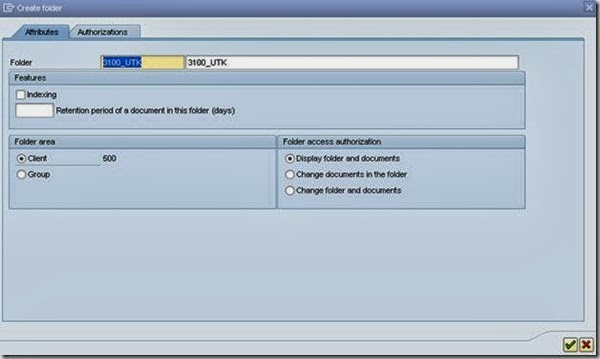






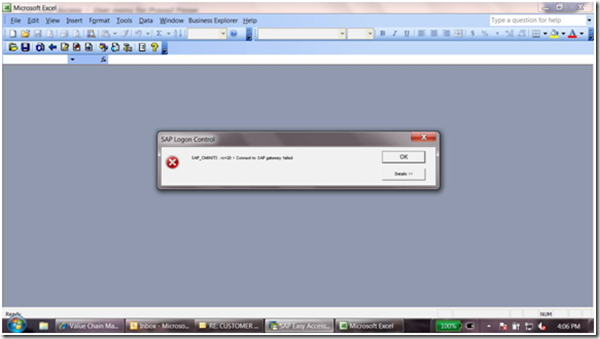
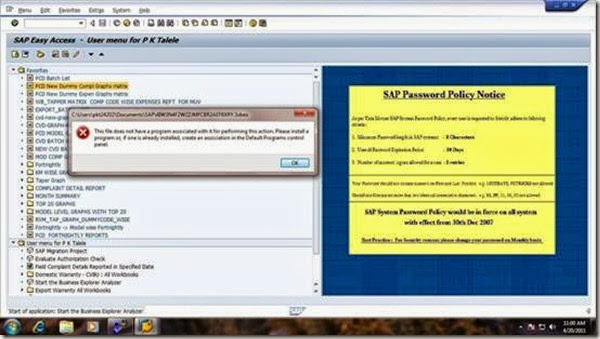









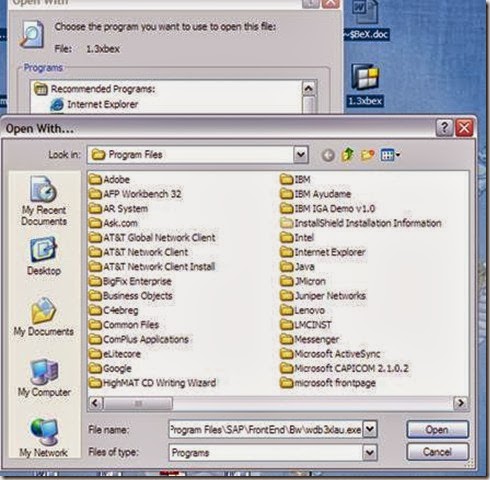
![clip_image008[1] clip_image008[1]](https://blogger.googleusercontent.com/img/b/R29vZ2xl/AVvXsEhGZTnqQ6hz7K8zYUtuBspj3CT1rW9DKUN7P3YuGPa6mVQYgMPAd1yLWaC_Mtt2mAFn4JnKqNkuEHWKhweLGimkyOkKwYF8w0R8BF-yP1pF-H26SHD38AQtnT86E-w-IGgBUCP3rYwU3CQ/?imgmax=800)

![clip_image016_thumb[1] clip_image016_thumb[1]](https://blogger.googleusercontent.com/img/b/R29vZ2xl/AVvXsEhlNg6P2WAgj_QG0EBSUgTnUn_hbzTpYR6i7h-CDbhkZLe28Ix_tQcSZ5LuG6JY-lxf12G0Qk_Yh1H2py80-IWqiMlh768cU1vtvN19RMzXPkPpPH7MFmt5L82SiMexQch9OYFVlfUHbi8/?imgmax=800)





![clip_image012[1] clip_image012[1]](https://blogger.googleusercontent.com/img/b/R29vZ2xl/AVvXsEiq9C3CpGkeyz_f1zFa7TShAIG9J1h6U9jLSxIp0TCVNx5ty1JtWOwroZx6EzJ2RkRh_mvmOpOE66qsuoCEHW4__QY7p55pfAbcSk6lDDFjtAwleq-HaMowrgLsgzDpI3BMUKemumZj5L0/?imgmax=800)























