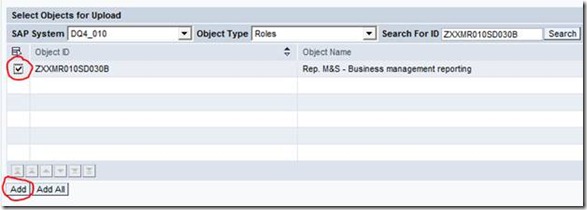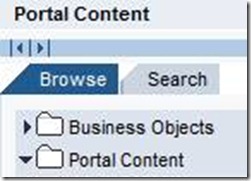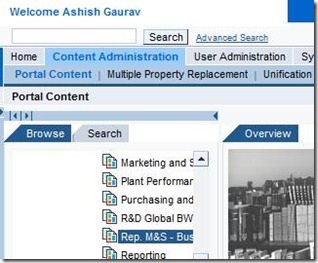What is S-User ID?
S-User ID is just a unique user ID with which you can access SAP portal link. We call it as SAP Service Marketplace.
We can request new S user accounts for project team by clicking the Request New Users link in SAP Marketplace. Once SAP receives the user account request, a new account is created and the login information (S user account and password) is available online. The Basis administrator can then provide this to the appropriate project team user. Once the user account is created by SAP, the necessary authorizations can be performed by the Basis administrator online. Several other options are available for administering the online user accounts, including a few mass maintenance options.
Login to service.sap.com page and go to “Data Administration” tab and the go to “User Data”

In User Data, click “Request New User” button.

There we will get a New user request form with some necessary details like Title, Surname, First Name, Language, Telephone No etc.
Fill details and click “Authorization” button.

Fill all details

Here in authorization page select the relevant authorizations which we need for particular user or we can copy another person’s authorization to new user.

To copy from a particular user Click on “User Id”

We will get option to type user name of the person from whom we are going to copy.

After entering the user ID click “Search” and we will get search result.

Click on user name.
And then click copy

You will get list of all authorization which selected user has got.
Now select done
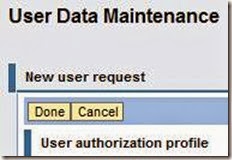
You will again be redirected to initial screen.
Now save it.

Now we will get message “Your request has been saved and will be processed”

Go to display requested user tab.

The new requested user’s name will be shown here in “In Progress” status.

After 2 hours you will get below screen with status “Successful”

Send the user ID and initial password listed in this page to the user.
Inactive Users
When a user no longer works for your company or does not need access to SAP Service Marketplace any more, the Super Administrator is responsible for deleting it to prevent unauthorized access.
Users deleted in the last six months can be viewed and reactivated using Display Deleted Users. Users that have not logged on to SAP Service Marketplace for 12 months are automatically deleted if they are not actively kept through the Clean up Inactive Users function.
S-User ID is just a unique user ID with which you can access SAP portal link. We call it as SAP Service Marketplace.
We can request new S user accounts for project team by clicking the Request New Users link in SAP Marketplace. Once SAP receives the user account request, a new account is created and the login information (S user account and password) is available online. The Basis administrator can then provide this to the appropriate project team user. Once the user account is created by SAP, the necessary authorizations can be performed by the Basis administrator online. Several other options are available for administering the online user accounts, including a few mass maintenance options.
Login to service.sap.com page and go to “Data Administration” tab and the go to “User Data”

In User Data, click “Request New User” button.

There we will get a New user request form with some necessary details like Title, Surname, First Name, Language, Telephone No etc.
Fill details and click “Authorization” button.

Fill all details

Here in authorization page select the relevant authorizations which we need for particular user or we can copy another person’s authorization to new user.

To copy from a particular user Click on “User Id”

We will get option to type user name of the person from whom we are going to copy.

After entering the user ID click “Search” and we will get search result.

Click on user name.
And then click copy

You will get list of all authorization which selected user has got.
Now select done
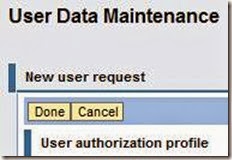
You will again be redirected to initial screen.
Now save it.

Now we will get message “Your request has been saved and will be processed”

Go to display requested user tab.

The new requested user’s name will be shown here in “In Progress” status.

After 2 hours you will get below screen with status “Successful”
Send the user ID and initial password listed in this page to the user.
Inactive Users
When a user no longer works for your company or does not need access to SAP Service Marketplace any more, the Super Administrator is responsible for deleting it to prevent unauthorized access.
Users deleted in the last six months can be viewed and reactivated using Display Deleted Users. Users that have not logged on to SAP Service Marketplace for 12 months are automatically deleted if they are not actively kept through the Clean up Inactive Users function.