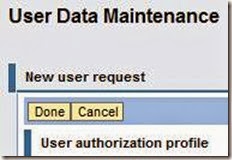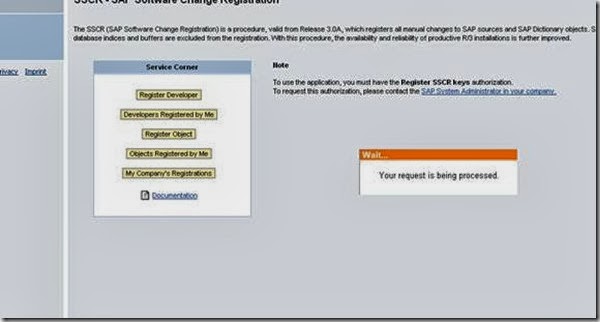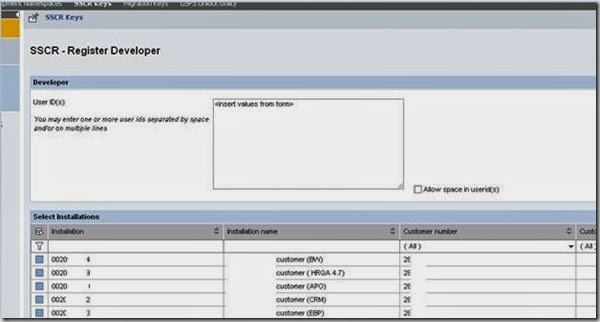To operate SAP NetWeaver or individual components, you need one or more of the following SAP NetWeaver license keys:
● License type Standard (ABAP license key for components SAP BW, SAP KW, and SAP Web AS)
● License type J2EE Engine (license key for standalone SAP J2EE Engine)
After you have installed the components, the system is equipped with a temporary license, which is valid for four weeks. During this time, you have to apply for a permanent license from SAP and install it.
In SAP NetWeaver 7.0 and higher, there is a new type license key in addition to the old type. This new license key is based on a digital signature. Both types of license key are installed and administered with SLICENSE, as previously, and are available as temporary and permanent license keys. The functions for the new license keys can be found by choosing the New Licenses button and are described in the procedure the same as the existing functions are.
To allow a seamless transition, both types of license keys initially function in parallel after the upgrade. If license keys of the old type were already installed, you can continue to use these. However, we recommend that you also import license keys of the new type, since the license keys of the old type will be deactivated in the future. For this reason, only keys of the new type are assigned for new installations.
Requesting an SAP License Key
Information about requesting the license key from SAP is available on the SAP Service Marketplace at http://service.sap.com/licensekey and in SAP Note 94998
Source: help.sap.com
Process to generate netweaver license key:
Login to Java portal home page
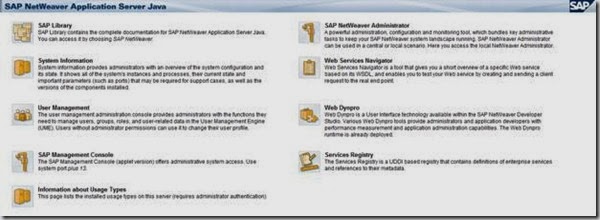
Click on “SAP NetWeaver Administrator”

It will prompt for valid ID and password.
After successful providing credentials, below screen will appear.

Now go to configuration management tab

Click infrastructure

Now click on License button

It will lead to a screen where we can see currently installed license and its validity.
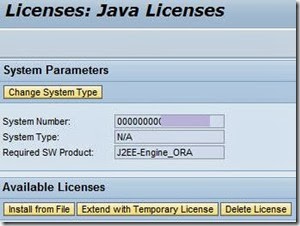
To apply license just click Install from file and browse the license file and install.

Few notes on SAP License:
● License type Standard (ABAP license key for components SAP BW, SAP KW, and SAP Web AS)
● License type J2EE Engine (license key for standalone SAP J2EE Engine)
After you have installed the components, the system is equipped with a temporary license, which is valid for four weeks. During this time, you have to apply for a permanent license from SAP and install it.
In SAP NetWeaver 7.0 and higher, there is a new type license key in addition to the old type. This new license key is based on a digital signature. Both types of license key are installed and administered with SLICENSE, as previously, and are available as temporary and permanent license keys. The functions for the new license keys can be found by choosing the New Licenses button and are described in the procedure the same as the existing functions are.
To allow a seamless transition, both types of license keys initially function in parallel after the upgrade. If license keys of the old type were already installed, you can continue to use these. However, we recommend that you also import license keys of the new type, since the license keys of the old type will be deactivated in the future. For this reason, only keys of the new type are assigned for new installations.
Requesting an SAP License Key
Information about requesting the license key from SAP is available on the SAP Service Marketplace at http://service.sap.com/licensekey and in SAP Note 94998
Source: help.sap.com
Process to generate netweaver license key:
Login to Java portal home page
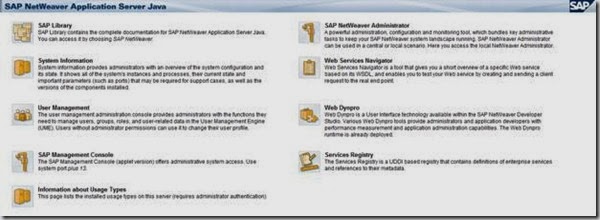
Click on “SAP NetWeaver Administrator”
It will prompt for valid ID and password.
After successful providing credentials, below screen will appear.

Now go to configuration management tab

Click infrastructure
Now click on License button

It will lead to a screen where we can see currently installed license and its validity.
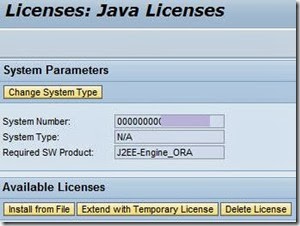
To apply license just click Install from file and browse the license file and install.

Few notes on SAP License:
| Note Number | Topic (Short Text) |
| 94998 | Request license key for systems / delete systems |
| 767123 | NetWeaver 04 License Key |
| 765620 | SAP NetWeaver Developer Studio |
| 566263 | SAP license in upgrade to Release 6.x (or higher) |
| 628630 | Core dump in SlicShmInit |
| 174911 | Formation of the hardware key (customer key) |
| 612645 | Performance problems accessing table LICENSE |
| 432308 | SAPLICENSE 6.10: new field SYSTEM-NR |
| 355536 | Importing the SAP license from a file |
| 538081 | High availability SAPLICENSE |
| 576136 | License expiry date is not displayed correctly |
| 428966 | Transaction SLICENSE: installation is not working |
| 485233 | Table MLICHECK in wrong table space on Oracle |
| 742024 | Downloading the license key |
| 181543 | License key for high availability environment |
| 198140 | Reassigning systems |