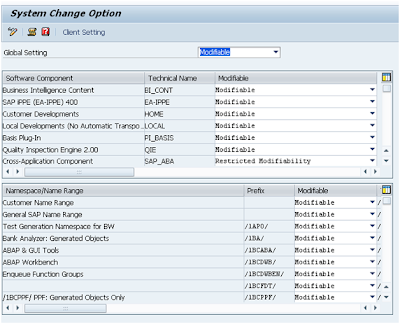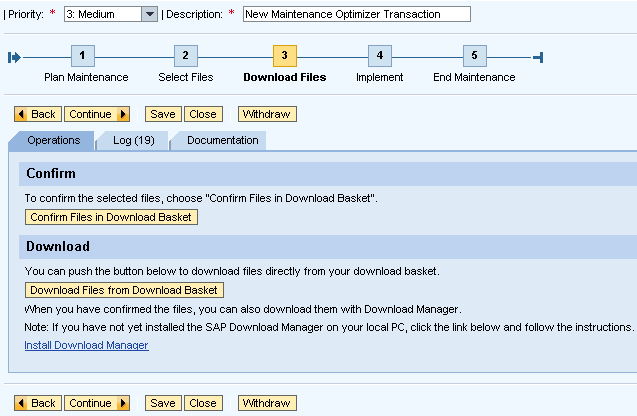Open a client means you are opening your Production/Quality/Development/Simulation/Training client for any critical cross client related changes like in data dictionary objects etc. This would be done in tcode SCC4, you needs to select option depends on your customers requirement.
Client Open:
TCode: SCC4
Check:
Changes and Transport for Client Specific Objects: Automatic record Changes Cross Client Object Changes: Changes to repository and Cross-client Customizing allowed.
In SE06:
Make Global Settings: Modifiable Software Components: Modifiable Namespace/Name Range: Modifiable
While Closing the client revert back the changes as shown in the below screenshot.
TCode: SCC4
TCode: SE06