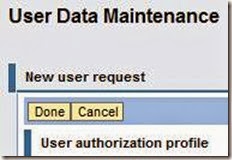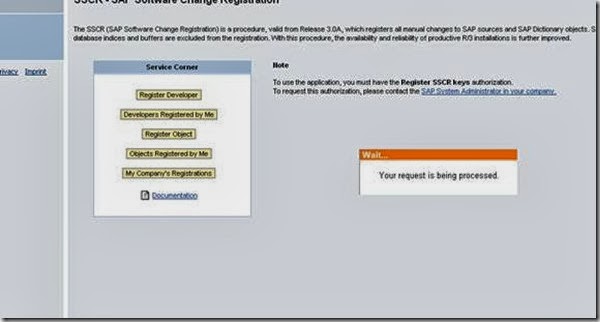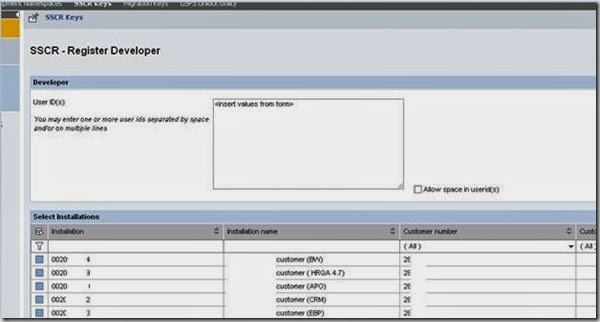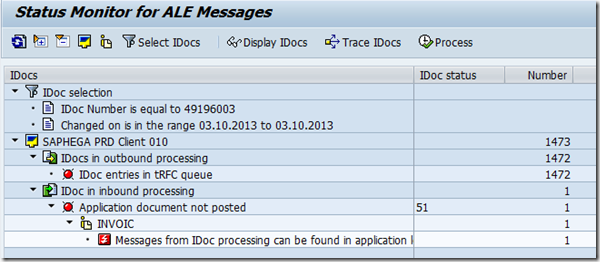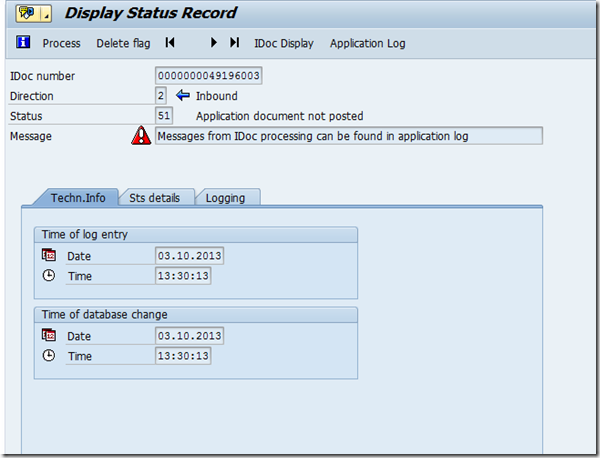You can print any size of output from SAP, it all depends on what page format is defined and configured in your SAP system. Most of the standard page format are already defined in SAP but often you come across the situation where the required output doesn’t even come close to any of these predefined page format. Printing cheques and receipts are some common example. Defining and configuring Page format is multi-step process and often is printer specific. In short its very easy to get your setting wrong and situation is worse when printer is physically away from you.
Its very important to understand how this page format works in SAP. The process starts with defining the Page Format, but you need few more setting to actually print this page size on printer. Page format just define the size of page for sap script (this size info defined in page format is not passed to printer), next step is to define Format type which defines 'Type of format' and what orientation are allowed with this page format. It is important to note that Page Format and Format type should have same name. Well, you can argue why do we need to define Format Type. To find out that, which you may find bit confusing refer sap note 2374. Still you can not print with this page size on printer. To allow printer to use this new page format you need to add this page format to device type of printer. This step will enable you to print the output but correct page size information will not be passed to printer. You need to actually put printer specific code to set desire page size on printer.
Now let us go through each step with screen shot. You need to have access to transaction SPAD and changes to the repository and cross-client customizing should be permitted in the client where you will create/change page format.
Execute transaction SPAD. By default transaction will not show all the tabs, you need to click on 'Full administration' to get the desire tab.

Now click on Page format

You must be in change mode

Enter the desired page format

Then save
Its very important to understand how this page format works in SAP. The process starts with defining the Page Format, but you need few more setting to actually print this page size on printer. Page format just define the size of page for sap script (this size info defined in page format is not passed to printer), next step is to define Format type which defines 'Type of format' and what orientation are allowed with this page format. It is important to note that Page Format and Format type should have same name. Well, you can argue why do we need to define Format Type. To find out that, which you may find bit confusing refer sap note 2374. Still you can not print with this page size on printer. To allow printer to use this new page format you need to add this page format to device type of printer. This step will enable you to print the output but correct page size information will not be passed to printer. You need to actually put printer specific code to set desire page size on printer.
Now let us go through each step with screen shot. You need to have access to transaction SPAD and changes to the repository and cross-client customizing should be permitted in the client where you will create/change page format.
Execute transaction SPAD. By default transaction will not show all the tabs, you need to click on 'Full administration' to get the desire tab.

Now click on Page format

You must be in change mode

Enter the desired page format

Then save