Transport of copies
If we want to test our software changes in one system without having them transported automatically to other systems in our transport track, we can trigger Transports of Copies. Such transports of copies are not transported across our system landscape, and are therefore not imported into our production system, therefore they are suitable for testing purposes.
Transport of copies option is available in each SAP system. This is a type of transport similar to customizing and workbench with its different behavior. Beauty with this type of transports is, it dies in the next target system. What does this mean??? Let's say I have three system for my ECC system: Dev à QA à Prod. If you create a workbench request in DA1 system and release it, it goes to import buffer of QA1. Once imported in QA1, transport is now available in the import buffer of PA1 for import in PA1. But, if you create a Transport of Copy for the same transport in DA1 and release it, it will be in import queue of QA1. However, when you import this transport to QA1 it does not go to the import buffer of PA1
Suppose we get a request:
Please import the following InfoPackages as transport of copies from Prod system to Dev System:
Method 1
How to create Transport of Copies?
After creating transport of copies, click on button.
button.
Include object
Select “freely selected objects”
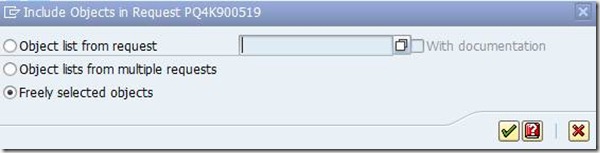
There choose option “Selected Objects”

Choose appropriate infopackage relevant to your project.

Check and execute

Now save it as “In request”

Then you will get a message at bottom of screen that objects were added in transport request.


You can select multiple infopackage at a time also as shown in below screen
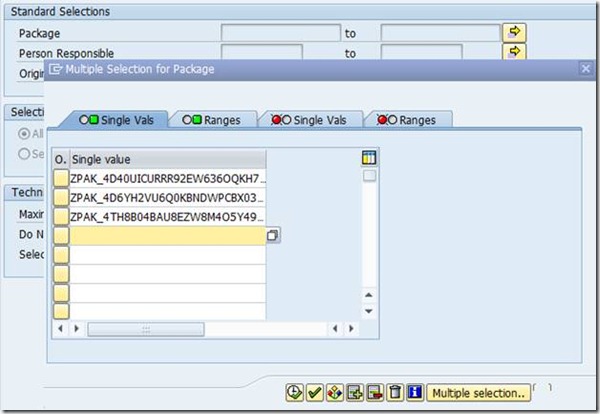

Method 2
Adding info packages via TCode RSA1
RSA1
In RSA1, go to Modeling and InfoSources tab.
Then find for your InfoPackage. Write package name at “Search for” text area.
After you get relevant InfoPackage, double click it.

Again double click the selected infopackage.

Double click it and below screen will appear.

Click on Transport button.
button.
Make sure there is “Check Mark” in transport button.

Click transport button
Change Package name to desired package.

And save it.
If we want to test our software changes in one system without having them transported automatically to other systems in our transport track, we can trigger Transports of Copies. Such transports of copies are not transported across our system landscape, and are therefore not imported into our production system, therefore they are suitable for testing purposes.
Transport of copies option is available in each SAP system. This is a type of transport similar to customizing and workbench with its different behavior. Beauty with this type of transports is, it dies in the next target system. What does this mean??? Let's say I have three system for my ECC system: Dev à QA à Prod. If you create a workbench request in DA1 system and release it, it goes to import buffer of QA1. Once imported in QA1, transport is now available in the import buffer of PA1 for import in PA1. But, if you create a Transport of Copy for the same transport in DA1 and release it, it will be in import queue of QA1. However, when you import this transport to QA1 it does not go to the import buffer of PA1
Suppose we get a request:
Please import the following InfoPackages as transport of copies from Prod system to Dev System:
Method 1
How to create Transport of Copies?
After creating transport of copies, click on
Include object
Select “freely selected objects”
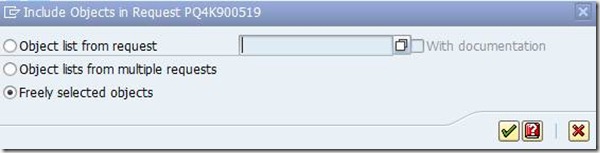
There choose option “Selected Objects”

Choose appropriate infopackage relevant to your project.
Check and execute

Now save it as “In request”
Then you will get a message at bottom of screen that objects were added in transport request.

You can select multiple infopackage at a time also as shown in below screen
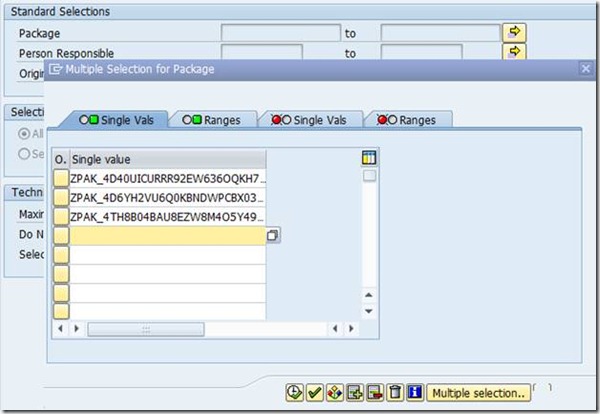

Method 2
Adding info packages via TCode RSA1
RSA1
In RSA1, go to Modeling and InfoSources tab.
Then find for your InfoPackage. Write package name at “Search for” text area.
After you get relevant InfoPackage, double click it.

Again double click the selected infopackage.

Double click it and below screen will appear.

Click on Transport
Make sure there is “Check Mark” in transport button.

Click transport button
Change Package name to desired package.

And save it.










Post a Comment
Any difficult to understand and implement this then don’t hesitate to ask me via comments Your comments are always appreciated except spam.