Operation mode Features:
When operation modes are switched, the SAP System work processes are redistributed automatically without stopping and restarting the instances. Only the work process types are changed. For example, a work process used as a dialog process can be switched for use as a background process.
The new process type is not activated until the process is free. This means that a process may not be switched immediately. Instead, a process is set to be switched when next possible. For example, if all background processes to be switched to dialog processes still have jobs, the processes are switched one by one when the jobs are completed.
Processing is not interrupted. Normal system operation continues uninterrupted during the operation mode switch.
Operation mode switches are recorded in the system log. The old process type and the new process type are recorded for each work process that is switched.
Need for exception operation mode:
Sometimes there are requirement of more background processing from the business (say during payroll processing).
So instead of normal day operation mode we need to setup exception operation mode.
In system we have already configured night operation mode which has more work process for background processing .
So while configuring exception operation mode we need to simply assign the night operation mode for payroll period .
Detailed steps are mentioned below:
Night operation mode must be configured
Goto TCode SM63

Click on change
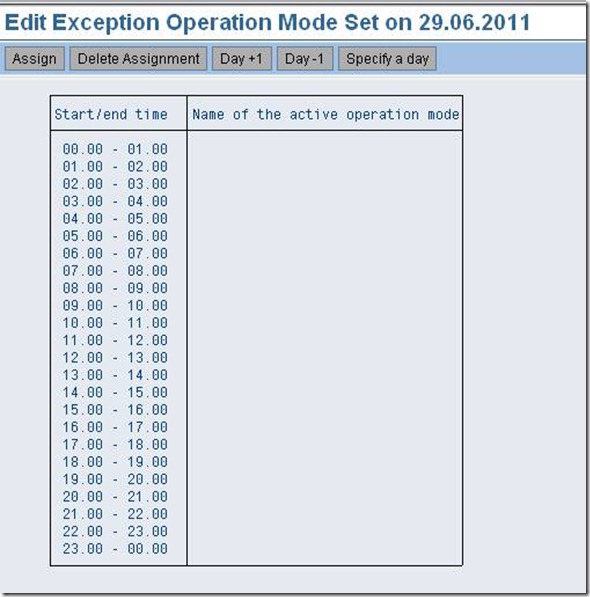
Now check the date and double click on 00.00-01.00 and 23.00-00.00 for setting the interval.
Note: Blue color changes to black

Now click assign and select operation mode to Night mode.


Now since we have to set operation mode to last day of every month click on
Day+1 button to continue for next day and proceed same as above.

Now we can see date as 30.06.2011

Finally click on save.
When operation modes are switched, the SAP System work processes are redistributed automatically without stopping and restarting the instances. Only the work process types are changed. For example, a work process used as a dialog process can be switched for use as a background process.
The new process type is not activated until the process is free. This means that a process may not be switched immediately. Instead, a process is set to be switched when next possible. For example, if all background processes to be switched to dialog processes still have jobs, the processes are switched one by one when the jobs are completed.
Processing is not interrupted. Normal system operation continues uninterrupted during the operation mode switch.
Operation mode switches are recorded in the system log. The old process type and the new process type are recorded for each work process that is switched.
Need for exception operation mode:
Sometimes there are requirement of more background processing from the business (say during payroll processing).
So instead of normal day operation mode we need to setup exception operation mode.
In system we have already configured night operation mode which has more work process for background processing .
So while configuring exception operation mode we need to simply assign the night operation mode for payroll period .
Detailed steps are mentioned below:
Pre-Requisites:
Night operation mode must be configured
Configure
Goto TCode SM63

Click on change
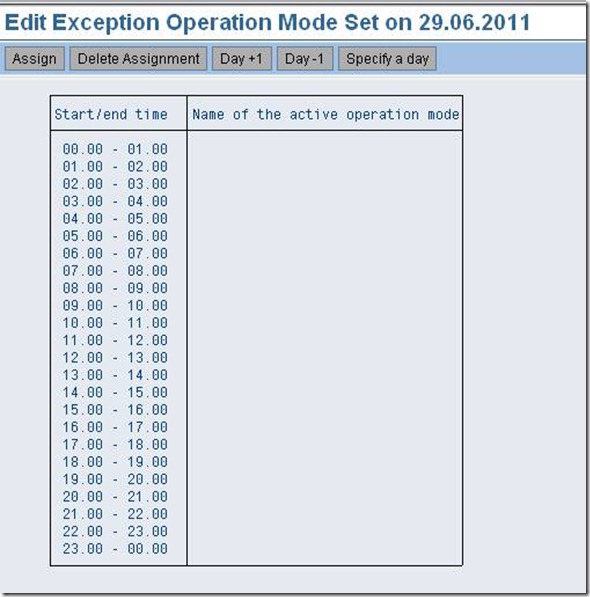
Now check the date and double click on 00.00-01.00 and 23.00-00.00 for setting the interval.
Note: Blue color changes to black

Now click assign and select operation mode to Night mode.


Now since we have to set operation mode to last day of every month click on
Day+1 button to continue for next day and proceed same as above.

Now we can see date as 30.06.2011

Finally click on save.










Post a Comment
Any difficult to understand and implement this then don’t hesitate to ask me via comments Your comments are always appreciated except spam.