Here I have listed down few Tcodes which is usually monitored in almost every SAP Landscape
Daily Monitoring T-Codes
Check number of instances with status will display the SAP servers and you can select the particular server and check the work process running on that application server on clicking on any work process it will take you to that application server.
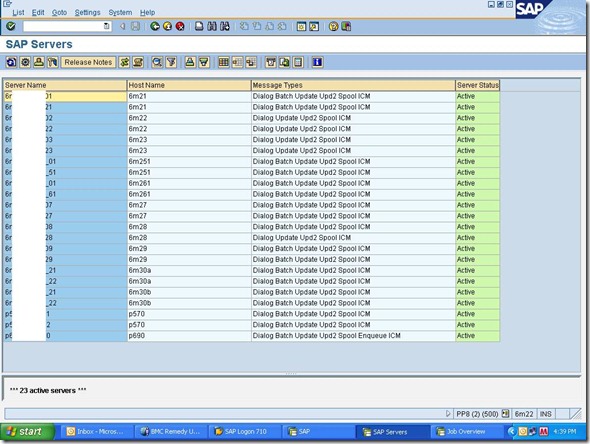
Check number of active users. If it exceeds the threshold limit, take action
Shows the list of all the users who are logged on to the system globally or for all the instances in the system which are active
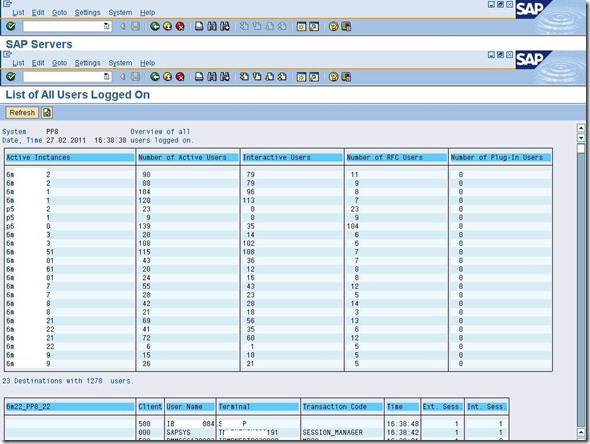
List of number of lock entries. Long pending lock entry by user > 2hrs except for system jobs.
In a system whenever a user performs any update on any table for that period of time a lock on that particular field of that table is created so that no other user can update that table as user one is doing update on that table.
And suppose during the update user session get terminated due to some error then this lock entry remains on that field. From this Screen we can check those type of locks.
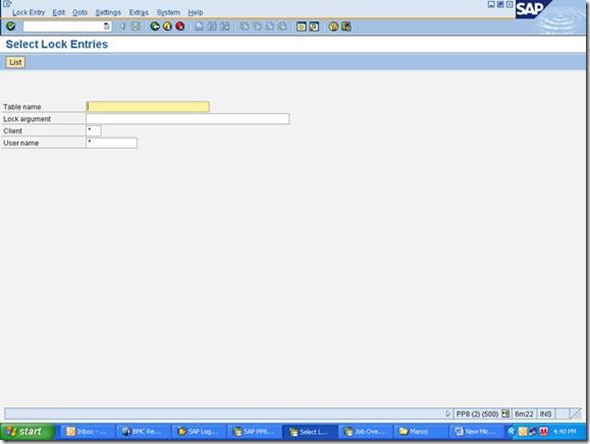
Total number of Error updates/ Updates, Please immediately intimate to user about update termination
If number of updates exceeds the limit, take action
Check:
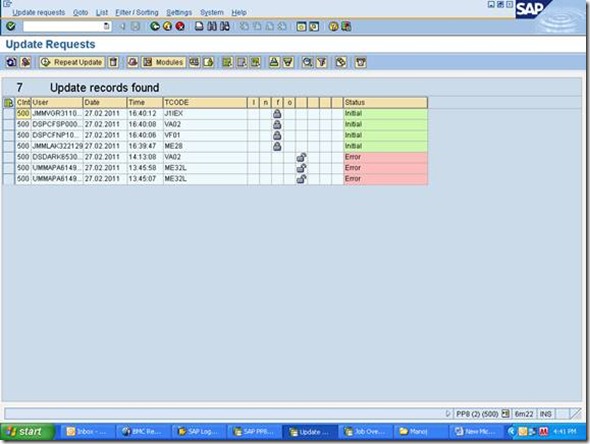
Check System log. Specify problems/action taken
Go to tcode SM21. In the menu, follow the following
Path:

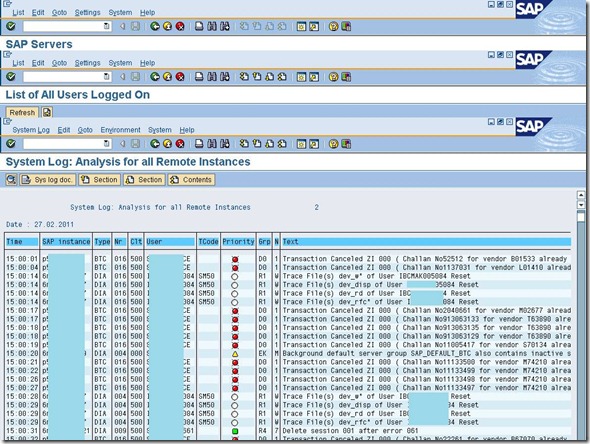
Name of the tablespaces with <5 GB and the action taken. Check for tablespace PSAPBTABD & PSAPBTABI
When we go for DB02OLD for tablespace history for the table PSAP<SID>.which is displaying unconverted format in used space in delta column the unconverted format is displaying after the number.
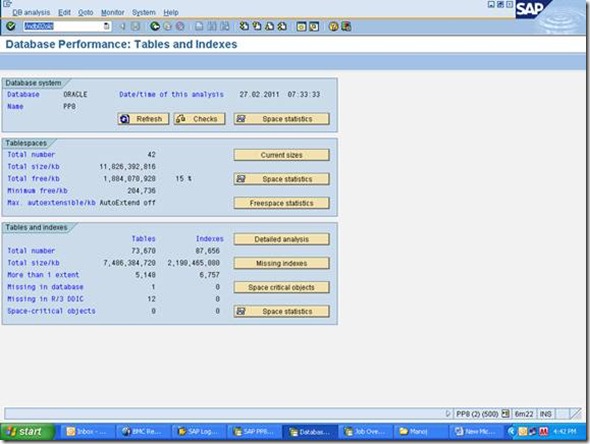
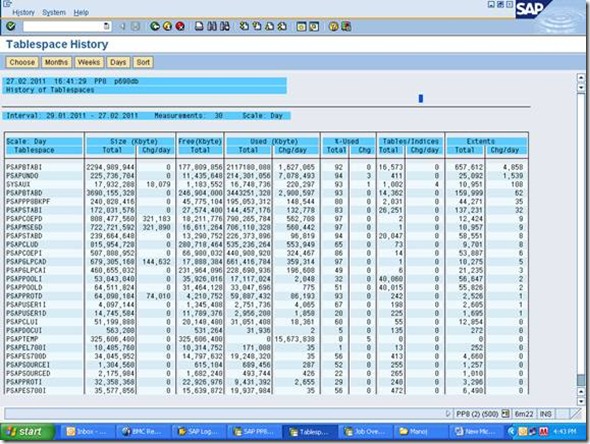
Number of deadlock along with Table Name if any deadlock for more that 600 sec then remove the deadlock
DB01 shows Exclusive HOLDs and Exclusive WAITs situations.
HOLD & WAIT situation occur when a resource is held by a user/process exclusively which is called a HOLD, and another process is trying to access it and goes to a WAIT situation.
We need to take care when locks are holding for a long time, and when it leads to a deadlock situation.
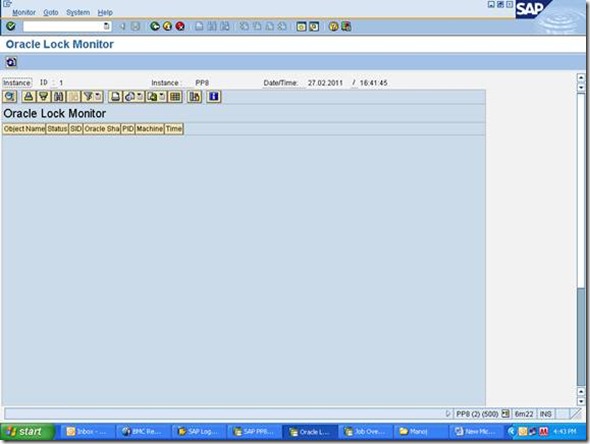
Total numbers of active jobs & check any ready status job, if anything found take action and monitor the delay jobs and take action
Once you create a job via SM36 or via some programs, the jobs will be coming under Scheduled job.
If you submit a job via program, the job will be released automatically. but if you schedule a job then SM36 , it'll be under scheduled and u have to release that job to run--you can see release button
Once you release that job , it'll go to active state and then finished or if any issues come , it'll be under cancelled..
Scheduled- Released- Ready- Active- Finished- Canceled
these are all for users to see the job, I mean the Job status. This whole cycle will be run automatically. You need to release the Job that's it.
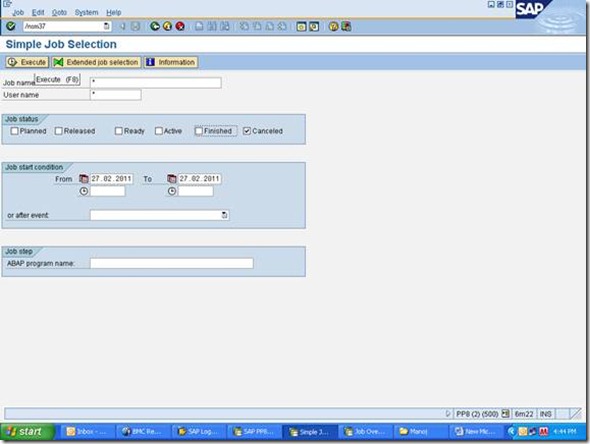
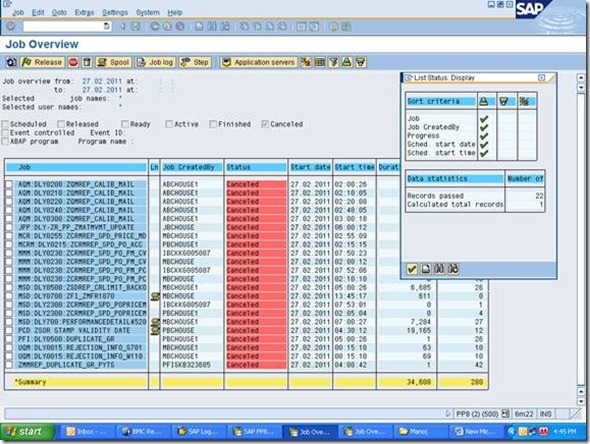
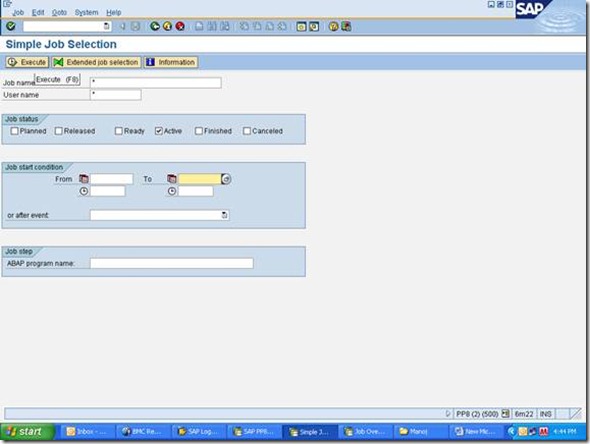
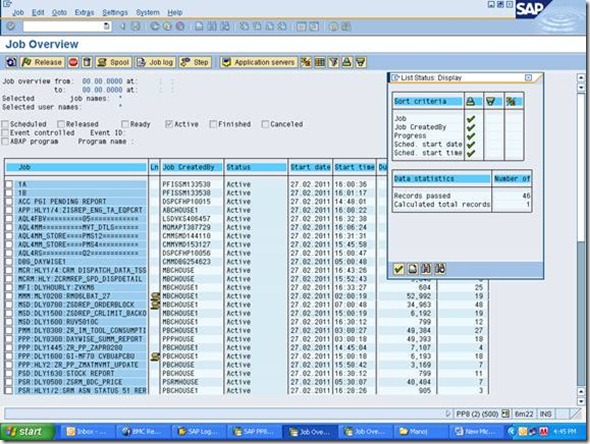
Total No. of Spool request > Threshold –take action spool errors if any check reasons check for spool waiting for printing
The SAP spool system manages its own output devices. This includes mostly printers, but also fax and archiving devices. In order for you to use output devices defined in your operating system from the SAP System, you must define these devices in the SAP spool system.
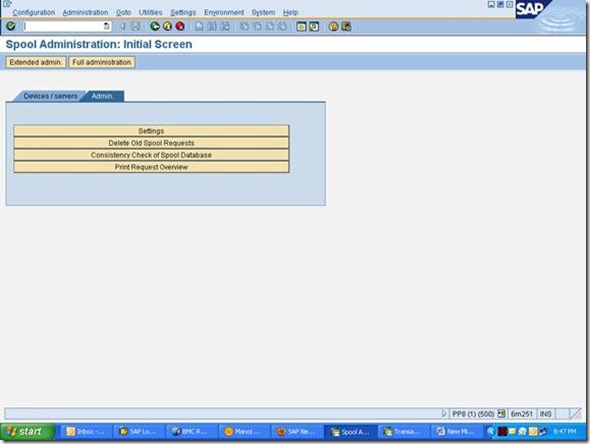
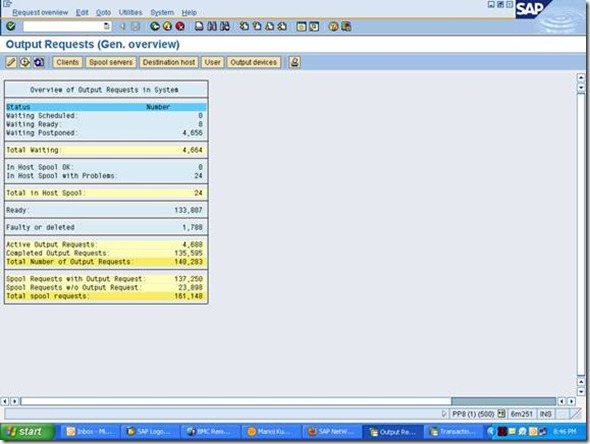
List the name of the Server having Response time> 2 Sec
Go to transaction SMLG, and than go to -> load distribution.
There you will see a response time of the individual application
servers.
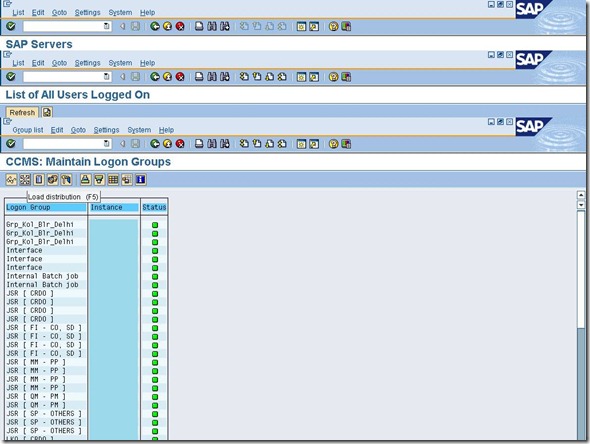
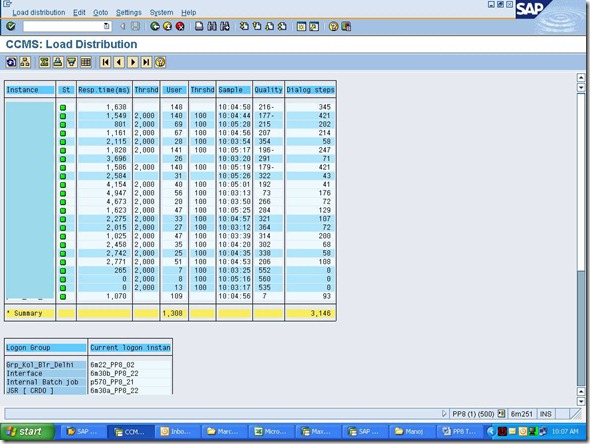
Global Work Process Overview
This transaction code gives you the detail of the work process which are not local or just say its for the whole system or the active instances in the system.
Check the CPICIPJSR and CPICIPPUN user, if any user got stuck more then 500 ms check the jobs and take necessary action
Check for NRIV table.
Check that processes should not stuck on particular table, if yes; mention Table Name and the number of processes
Check Number of queries running > 1500 sec
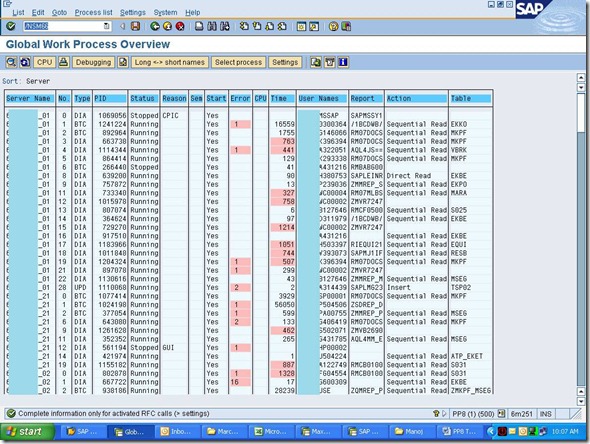
Performance Overview DATABASE PERFORMANCE OVERVIEW
Buffer quality
DD cache Quality
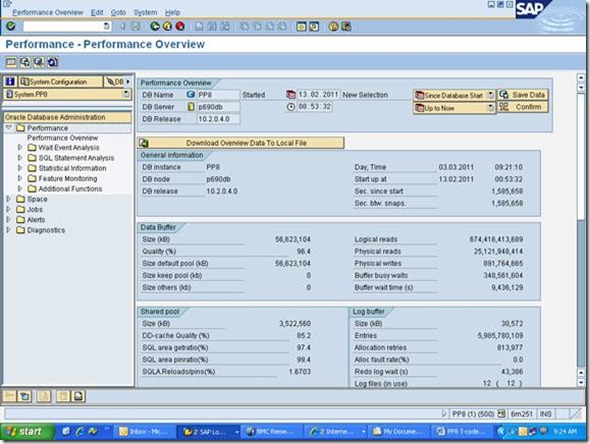
Average Server Workload
To exclude performance problems being caused by other components outside the database, you should also use transaction ST06 for analysis. With this transaction you can see whether performance problems are caused by too much strain on the hardware (CPU, RAM).
In the menu Detail analysis menu -> Daily averages -last 30 days -> Display within server you see the average workload of the server.
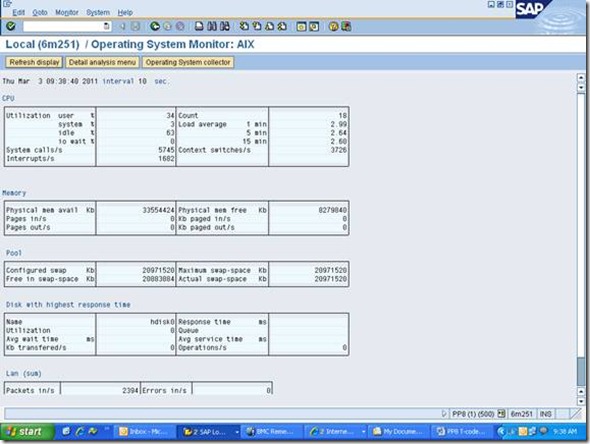
Check:
We can use the tools of the ABAP dump analysis (ST22) to list the ABAP runtime errors that have occurred in an ABAP system as well as the relevant short dumps.
Call ABAP Dump Analysis, either by calling transaction ST22 or using the Easy Access favorites.
Choose the System menu, and then the option
User Profile -> Own Data
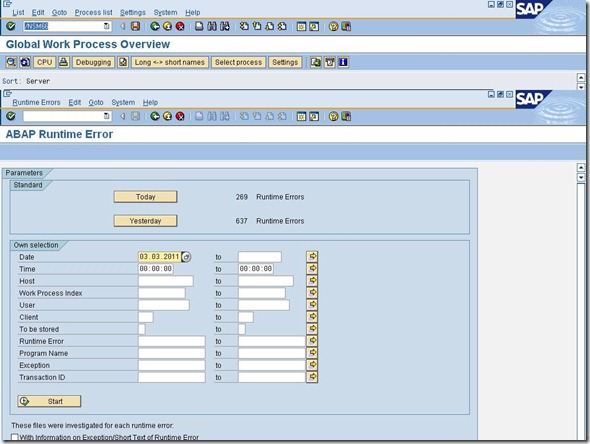
Used to Display IDoc list.
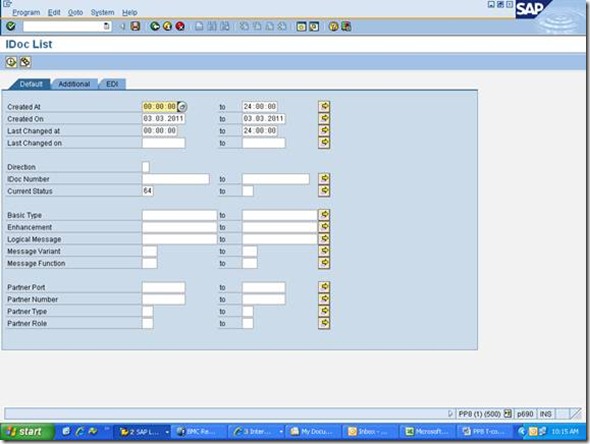
Statical Files Deletion (ALTERNATE DAYS)
The following are important analysis views in transaction ST03N:
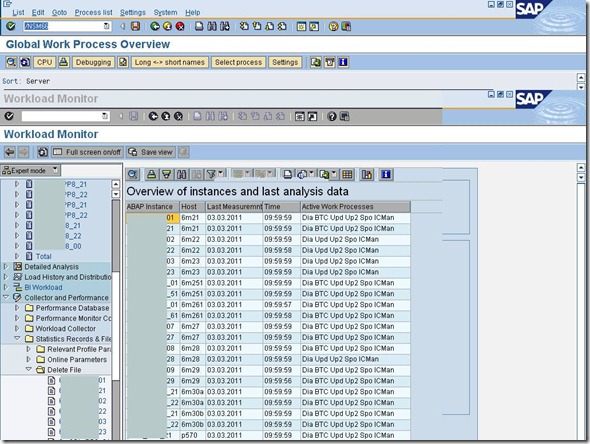
Daily Monitoring T-Codes
SM51
Check number of instances with status will display the SAP servers and you can select the particular server and check the work process running on that application server on clicking on any work process it will take you to that application server.
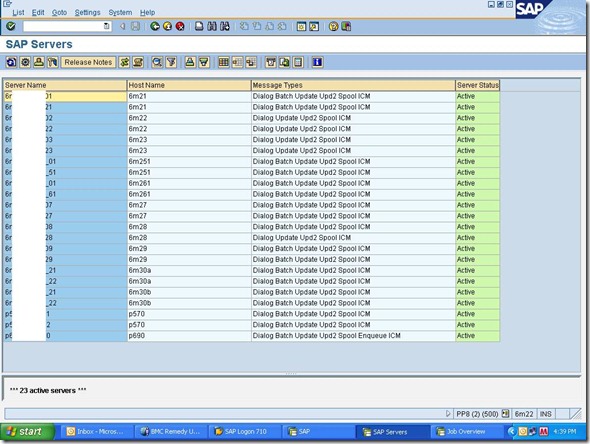
AL08
Check number of active users. If it exceeds the threshold limit, take action
Shows the list of all the users who are logged on to the system globally or for all the instances in the system which are active
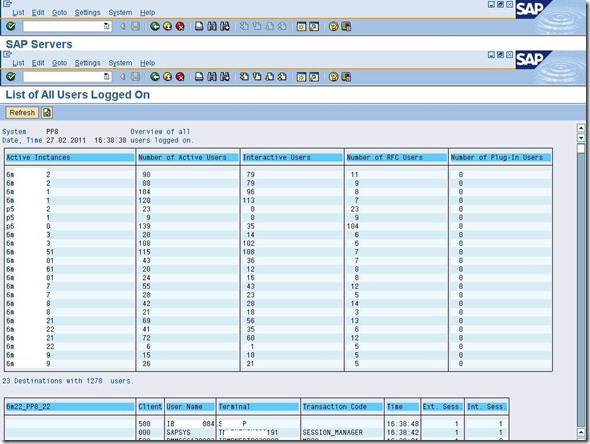
SM12
List of number of lock entries. Long pending lock entry by user > 2hrs except for system jobs.
In a system whenever a user performs any update on any table for that period of time a lock on that particular field of that table is created so that no other user can update that table as user one is doing update on that table.
And suppose during the update user session get terminated due to some error then this lock entry remains on that field. From this Screen we can check those type of locks.
- Run T-Code SM12 “Select Lock Entry” window will come
- Change the User name to “*” because we have to report for all users and click on list button from top or press F8.
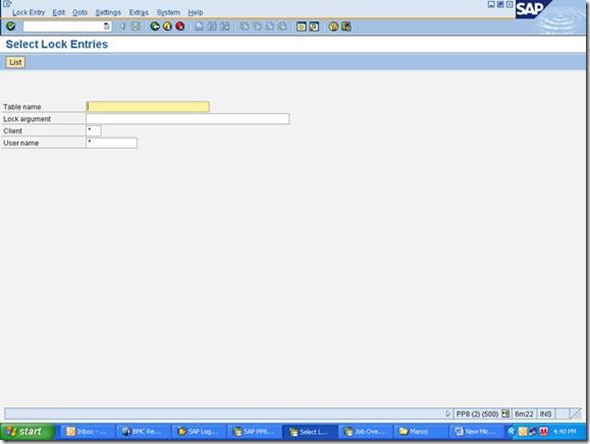
SM13
Total number of Error updates/ Updates, Please immediately intimate to user about update termination
If number of updates exceeds the limit, take action
Check:
- Is the update active? If not, was it deactivated by the system or by a user?
- Have any updates been canceled (with status Error)? (Make sure that you enter "*" in the user field.)
- Is there a long queue of pending updates older than 10 minutes?
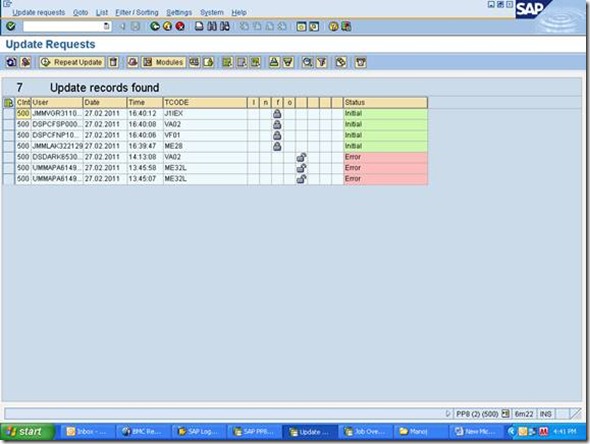
SM21
Check System log. Specify problems/action taken
Go to tcode SM21. In the menu, follow the following
Path:
System Log ---> Choose---> All remote system logs.

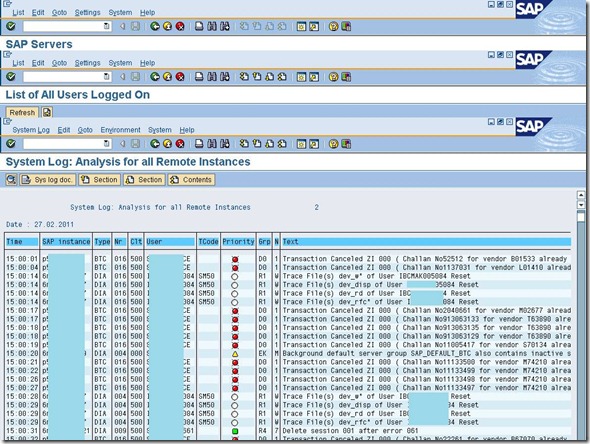
DB02OLD
Name of the tablespaces with <5 GB and the action taken. Check for tablespace PSAPBTABD & PSAPBTABI
When we go for DB02OLD for tablespace history for the table PSAP<SID>.which is displaying unconverted format in used space in delta column the unconverted format is displaying after the number.
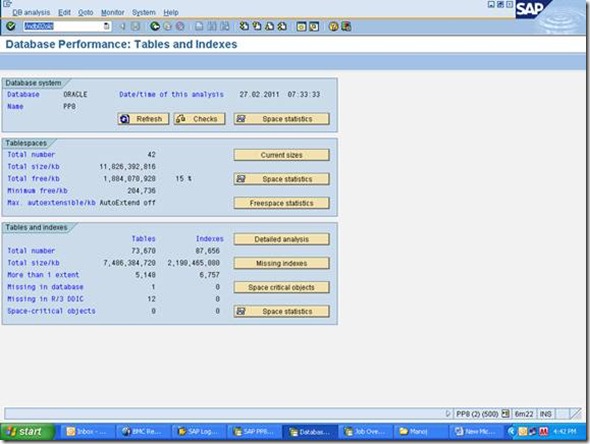
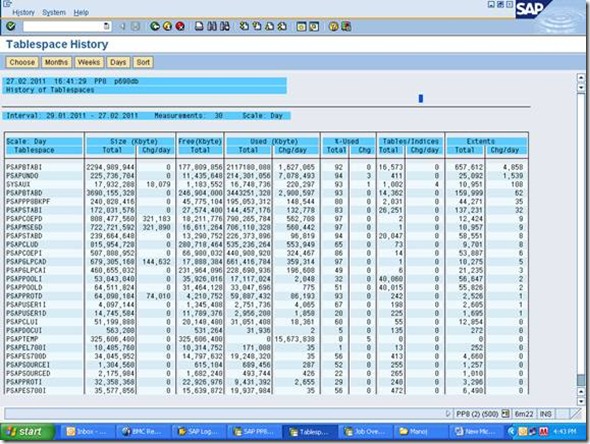
DB01
Number of deadlock along with Table Name if any deadlock for more that 600 sec then remove the deadlock
DB01 shows Exclusive HOLDs and Exclusive WAITs situations.
HOLD & WAIT situation occur when a resource is held by a user/process exclusively which is called a HOLD, and another process is trying to access it and goes to a WAIT situation.
We need to take care when locks are holding for a long time, and when it leads to a deadlock situation.
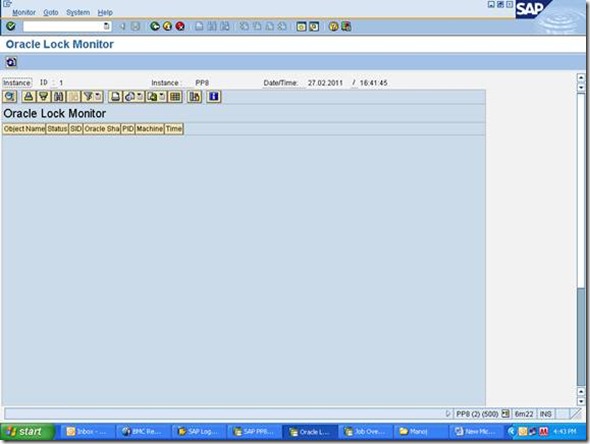
SM37
Total numbers of active jobs & check any ready status job, if anything found take action and monitor the delay jobs and take action
Once you create a job via SM36 or via some programs, the jobs will be coming under Scheduled job.
If you submit a job via program, the job will be released automatically. but if you schedule a job then SM36 , it'll be under scheduled and u have to release that job to run--you can see release button
Once you release that job , it'll go to active state and then finished or if any issues come , it'll be under cancelled..
Scheduled- Released- Ready- Active- Finished- Canceled
these are all for users to see the job, I mean the Job status. This whole cycle will be run automatically. You need to release the Job that's it.
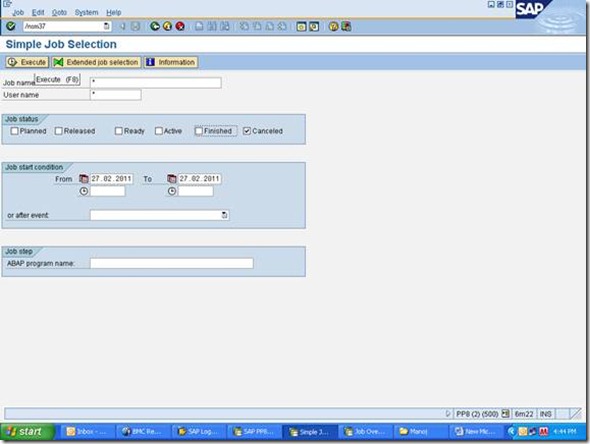
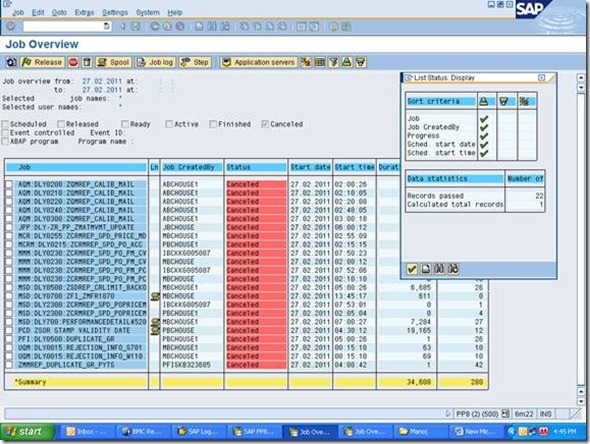
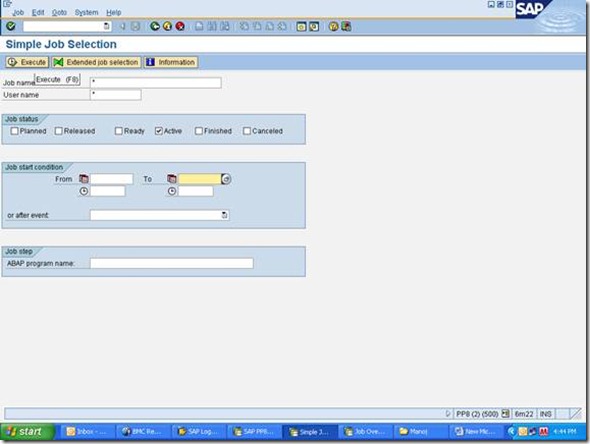
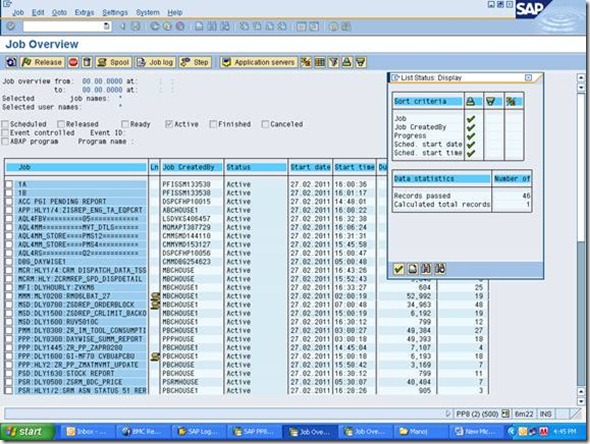
SPAD
Total No. of Spool request > Threshold –take action spool errors if any check reasons check for spool waiting for printing
The SAP spool system manages its own output devices. This includes mostly printers, but also fax and archiving devices. In order for you to use output devices defined in your operating system from the SAP System, you must define these devices in the SAP spool system.
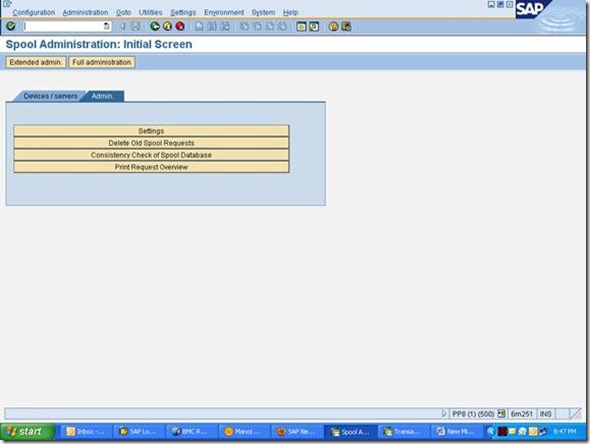
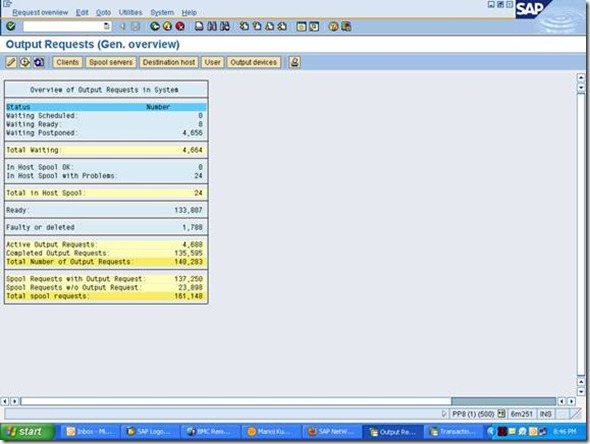
SMLG
List the name of the Server having Response time> 2 Sec
Go to transaction SMLG, and than go to -> load distribution.
There you will see a response time of the individual application
servers.
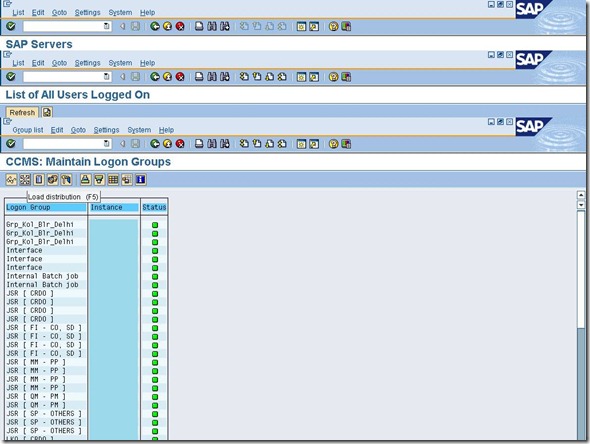
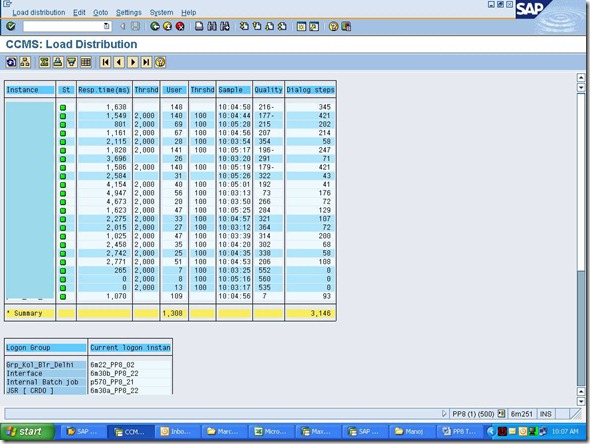
SM66
Global Work Process Overview
This transaction code gives you the detail of the work process which are not local or just say its for the whole system or the active instances in the system.
Check the CPICIPJSR and CPICIPPUN user, if any user got stuck more then 500 ms check the jobs and take necessary action
Check for NRIV table.
Check that processes should not stuck on particular table, if yes; mention Table Name and the number of processes
Check Number of queries running > 1500 sec
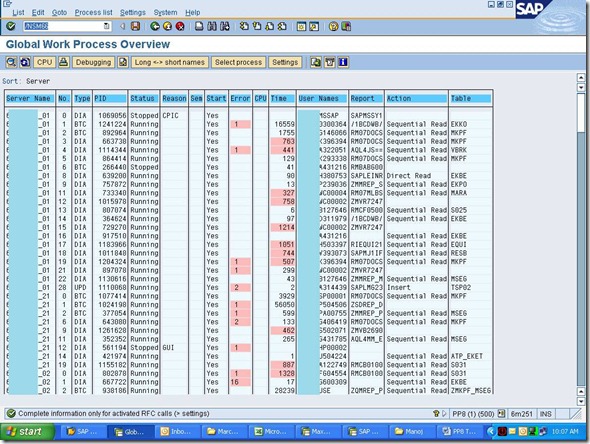
ST04
Performance Overview DATABASE PERFORMANCE OVERVIEW
Buffer quality
DD cache Quality
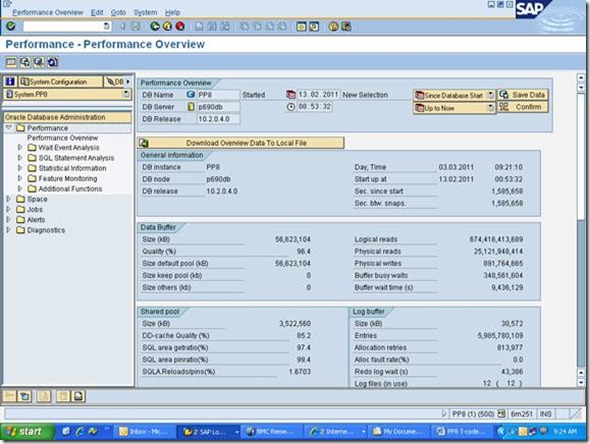
ST06
Average Server Workload
To exclude performance problems being caused by other components outside the database, you should also use transaction ST06 for analysis. With this transaction you can see whether performance problems are caused by too much strain on the hardware (CPU, RAM).
In the menu Detail analysis menu -> Daily averages -last 30 days -> Display within server you see the average workload of the server.
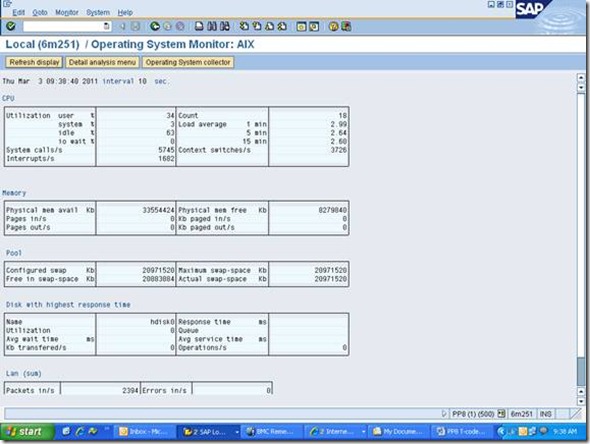
Check:
- CPU utilization
- Memory utilization
- Swap space utilization
ST22
We can use the tools of the ABAP dump analysis (ST22) to list the ABAP runtime errors that have occurred in an ABAP system as well as the relevant short dumps.
Call ABAP Dump Analysis, either by calling transaction ST22 or using the Easy Access favorites.
Choose the System menu, and then the option
User Profile -> Own Data
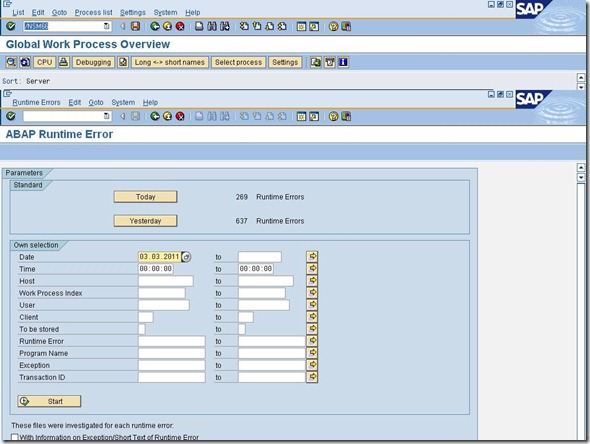
WE02
Used to Display IDoc list.
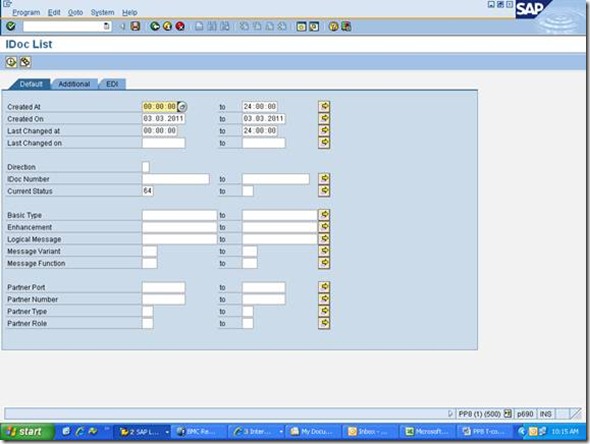
ST03N
Statical Files Deletion (ALTERNATE DAYS)
The following are important analysis views in transaction ST03N:
- System load overview: general response time distribution across different task types
- Time profile: How does the response time react over the day? Are there peak times with bad response times?
- Transaction profile: Can you observe response time problems in general or only in certain transactions?
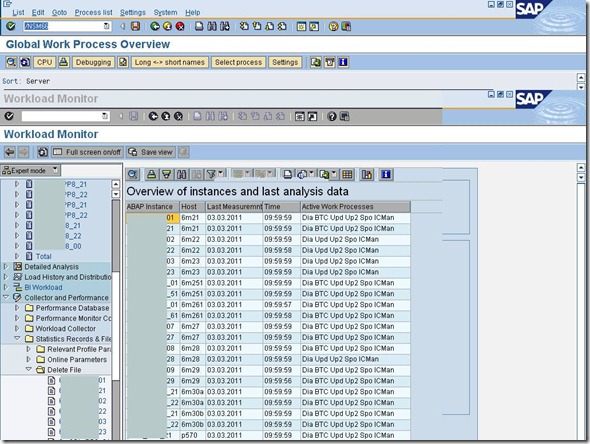
- Switch to expert mode
- Go to collector and performance
- Go to delete files










Post a Comment
Any difficult to understand and implement this then don’t hesitate to ask me via comments Your comments are always appreciated except spam.